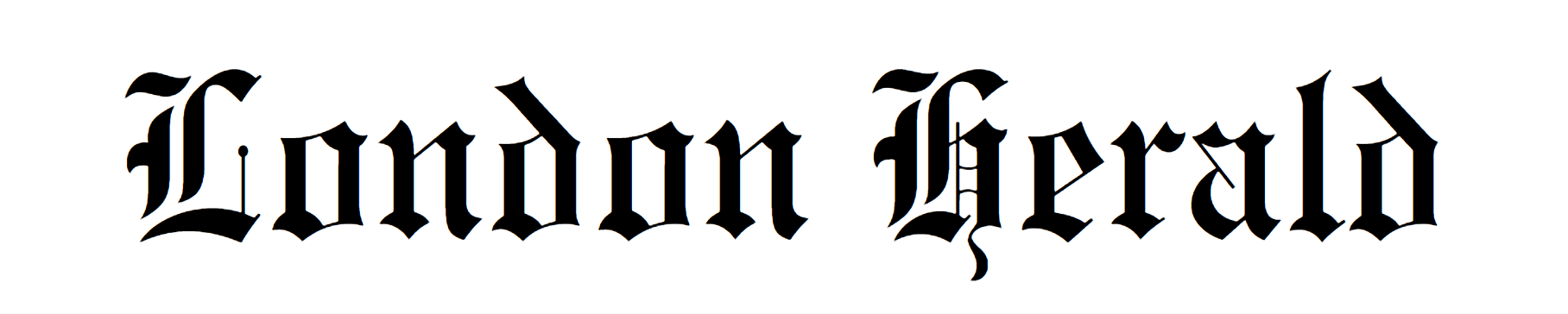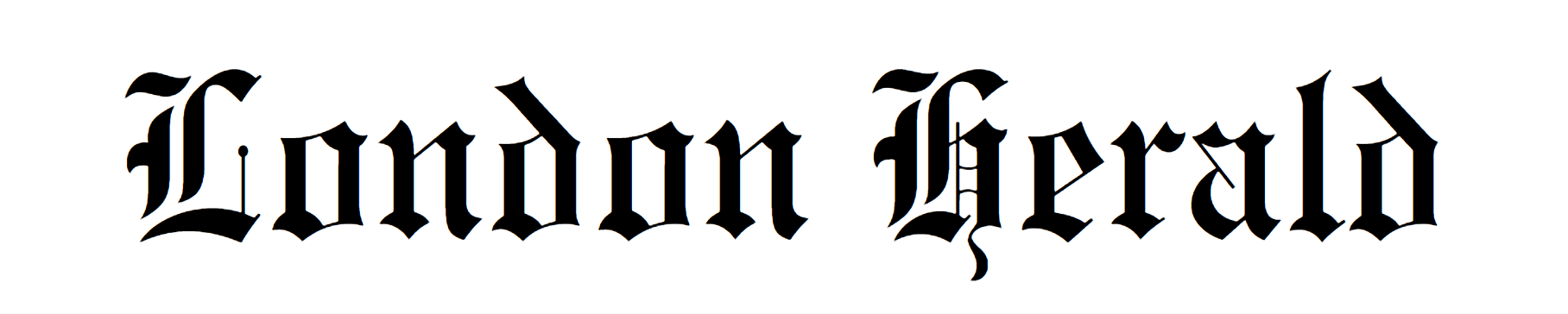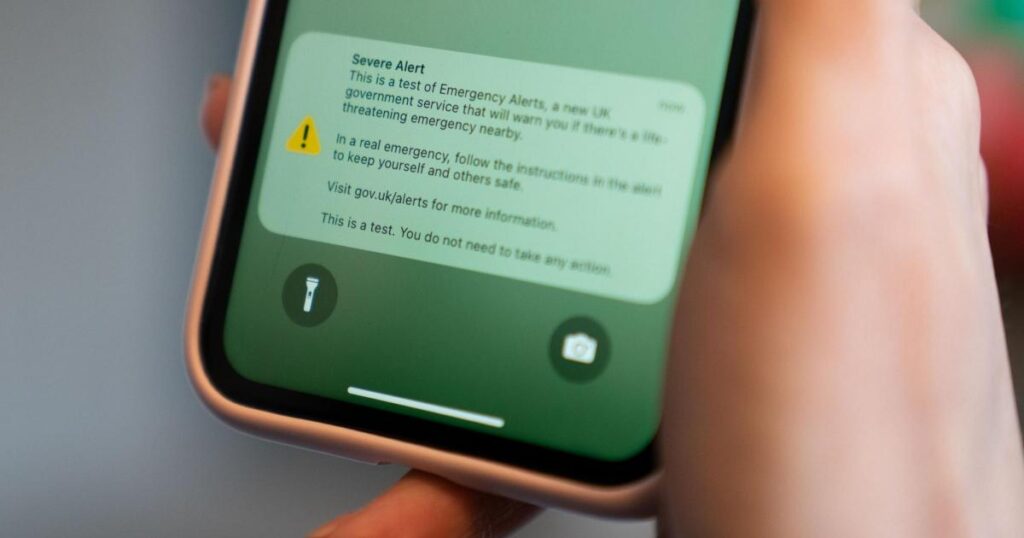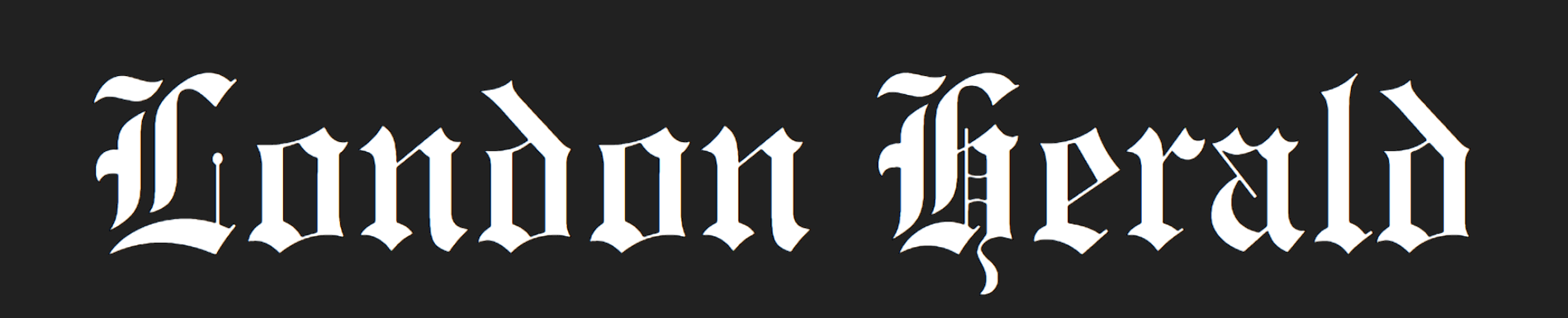The message will come as part of a national test of the UK Emergency Alerts system by the government and mobile network operators.
Emergency alerts is a UK government service that warns people when there’s a danger to life nearby.
Gov.uk says: “In an emergency, your mobile phone or tablet will receive an alert with advice about how to stay safe.”
Alerts will only be sent by emergency services, government departments, agencies and public bodies.
How to avoid scams
They will usually alert people to things like sever flooding, fires or extreme weather.
Some people received emergency alerts from the UK and Scottish Governments back in January due to the red weather warning and strong winds associated with Storm Éowyn.
While the last test of the service took place on April 23, 2023.

The last test alert read: “Severe Alert. This is a test of Emergency Alerts, a new UK government service that will warn you if there’s a life-threatening emergency nearby.
”In a real emergency, follow the instructions in the alert to keep yourself and others safe.
“Visit gov.uk/alerts for more information. This is a test. You do not need to take any action.”
Emergency alert test returning in 2025
Following the successful test of the UK Emergency Alerts system in 2023, the government said it would carry out “occasional operator tests” to assess improvements made.
The next national test is set to take place later this year (an exact date is yet to be revealed).

“These operator tests are not alerting you of real danger. These alerts will always have ‘operator’ in the title and will confirm that no action is needed.”
What happens when you get an emergency alert?
If you get an emergency alert, your mobile phone or tablet will:
- Make a loud siren-like sound for 10 seconds
- Vibrate
- Read out the alert
The alert will also include a phone number or a link to the Gov.UK website for more information.
What does the alert look and sound like? 🚨
Emergency Alerts will appear on the home screen of your device and you will hear a loud siren-like sound and feel a vibration for up to 10 seconds.
Watch the video below 📽️👇 pic.twitter.com/U0ZvNr31yt
— Cabinet Office (@cabinetofficeuk) March 19, 2023
Mobile phones that will receive the emergency alert
Emergency alerts, according to the Government website, will only work on the following devices:
- iPhones running iOS 14.5 or later
- Android phones and tablets running Android 11 or later
Other phones that do not run iOS or Android may also receive alerts.
You may also still be able to receive alerts if operating on an earlier version of Android.
To check, search your device settings for ‘emergency alerts’.
You will not receive an emergency alert message if your device is:
- Turned off
- Connected to a 2G or 3G network
- Wifi only
- Not compatible
- In airplane mode
How to opt out of emergency alert tests
If you do not wish to receive an emergency alert message as part of the national training, you can opt out.
Android phones
To stop receiving operator test alerts on Android devices, search your phone’s settings for ‘emergency alerts’ and turn off ‘test alerts’, ‘exercise alerts’, ‘operator defined’ and ‘operator alerts’.
If you cannot see them in your settings, the government recommends:
- Opening your phone’s calling app
- Using the keypad to enter *#*#2627#*#*
- Search your settings for ‘emergency alerts’ and turn off ‘test alerts’, ‘exercise alerts’, ‘operator defined’ and ‘operator alerts’
RECOMMENDED READING:
Other mobile phones
Depending on the manufacturer and software version of your phone, emergency alert settings may be called different names, according to Gov.uk.
The settings can usually be found in one of the following ways. The government website says to go to:
- ‘Message’, then ‘message settings, then ‘wireless emergency alerts’, then ‘alert’
- ‘Settings’, then ‘sounds’, then ‘advanced’, then ‘emergency broadcasts’
- ‘Settings’, then ‘general settings’, then ‘emergency alerts’
“Then turn off ‘test alerts’, ‘exercise alerts’, ‘operator defined’ and ‘operator alerts’,” it adds.